Guide: Setup Your System
Guide: Setup Your System
As you begin your journey as a Data Scientist, it is important to get familiar with tools on your own system in addition to tools in your web browser. There are several major advantages to running code locally:
- You can use datasets on your computer (without needing to uploading them online),
- You are not restricted to the compute time or memory limits on web-based notebooks,
- You keep your code and data secure by not having it on a cloud platform,
- and more!
We will present small examples using online notebook environments, but labs and projects will be done on your own machine.
Jupyter Notebooks on Visual Studio Code
The current best free tool for Python notebooks is Visual Studio Code by Microsoft (free and open source, and an industry-standard tool used by millions of programmers daily):
- Download Visual Studio Code from Microsoft
- Install the Visual Studio Code you just downloaded
Installing the Jupyter Plugin
Once you have installed VS Code, you will need the python and jupyter plugin to run Jupyter notebooks. Both of these plugins are built by Microsoft and are also free and open-source:
- In Visual Studio Code, find the left panel and select the icon with multiple square boxes that is labeled "Extensions" if you hover over it.
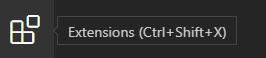
- In the "Extensions" window, search for python and find the Python plugin by Microsoft and install it:
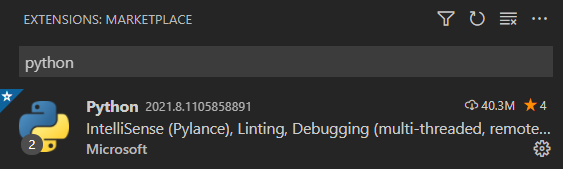
- In the same "Extensions" window, search for jupyter and find the Python plugin by Microsoft and install it as well:

Finalizing Configuration
Once you have the python and jupyter extensions installed, make sure you can run a Python notebook!
In Visual Studio Code, press
Ctrl(Cmdon OS X) +Shift+Pto open the "command palette". Start to type jupyter and then select Jupyter: Create New Blank Notebook.In your notebook write
print("Hello world")and pressShift+Enter.Follow any instructions to install necessary libraries and modules. (NOTE: they may appear in the bottom-right area of your screen!)
You have a notebook successfully running if you see a check mark and
Hello worldprinted out for you after the cell:
